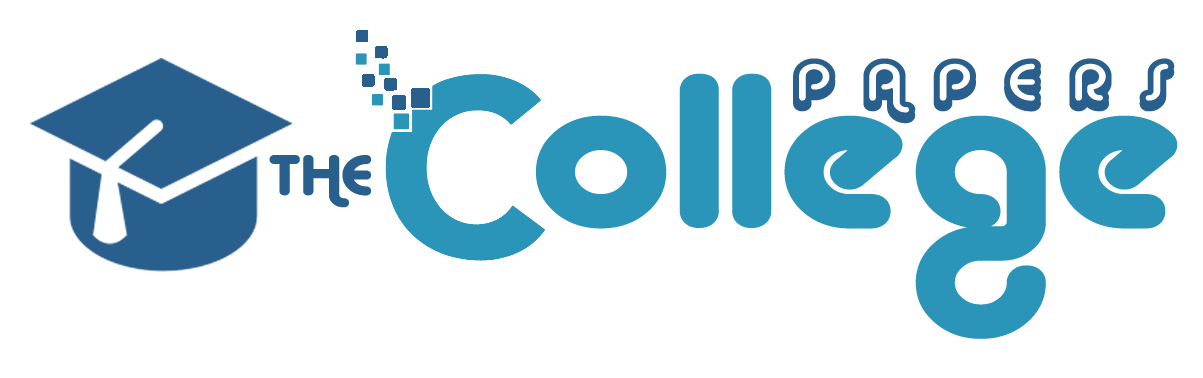Posted: November 16th, 2015
Computer
Computer
Part 1
Introduction to WMI and ADSI
In this lab you will create WMI basic script using Scriptomatic 2.0 tool and execute the script using
Wscript host engine.
Lab #8-1—Download and Install Scriptomatic
1. Download Scriptomatic from the following web site. If the download location as changed, simply search for the new Scriptomatic 2.0 Download web site. Review the system requirements before downloading.
http://www.microsoft.com/en-us/download/details.aspx?id=120282. Locate the downloaded ZIP file ? Double click on the Scritomatic Icon and extract the files to a C:Scriptomatic folder. The folder will be created during ZIP unpacking.
3. Locate the extracted files and review the read_me.doc user guide.
4. Scriptomaticv2 is not compatible with Window 7-64bit. The instructions for using ScriptomaticV2 in the course’s textbook WILL NOT WORK. Therefore you need to download and install an updated version of the Scritomatic from the web site below. Read the article before proceeding to download:
http://www.akaplan.com/blog/2011/11/scriptomatic-on-windows-7-solved/1.
2. Right click the Fixed_Scritomatic .hta link in the above text and select Save As.
1.
2. Right click the Fixed_Scritomatic .hta link in the above text and select Save As.
1.
Locate the new Scritomatic.hta file and open it in the Notepad++. Locate the error handling code that was added by Kaplan on 11-16-11.
HINT: Use the Search tools in Notepad++ to locate the keywords commenting the changed script. The added code should be clearly identifiable.
2. Take a screen print of the portion of the script identified in step #7.
3. What is the purpose of the error handling portion identified in step #7? Be specific.
Lab # 8-2—Run Scriptiomatic
In this lab you will create an automatic script in Scriptomatic and execute it and modify its output message
format.
10. Start Scriptomatic.hta ? note the “wait” message in the top right corner ? when all the WMI classes
populate, the Scriptomatic will be ready.
11. Click WMI Source and verify that the local computer is selected.
10.
Select WMI class – Win32_UserAccount ? save the script in the C:Scriptomatic folder.
10.
Select WMI class – Win32_UserAccount ? save the script in the C:Scriptomatic folder.
10.
Select WMI class – Win32_UserAccount ? save the script in the C:Scriptomatic folder.
10.
Paste the screen prints showing successful completion of steps 8, 16a, 16b including the answer the question in step 9 in a SINGLE Word document. Name the Word document according the naming conversion listed below.
Combine the Word document with script Lab8-2.vbs script files in a single ZIP file and submit it to the Lab
#8 dropbox.
Part 2
Assignment—AD Forest Diagram
Introduction to WMI and ADSI
In this project, you will create an AD diagram and identify some of the Ad components using LDAP protocol.
1. Using Microsoft Visio create an logical diagram of the Active Directory forest for the ACME -Forest organization:
Domain Name:
ACME-Forest.com
Organizational Units:
Sales
Marketing
Production
IT
2. Using LDAP protocol identify a user: John Johnson (login user name: John123) located with the Production OU. Enter this information as a text comment in the Visio diagram.
3. Using LDAP protocol identify computer: PC1 located in the Sales OU. Enter this information as a text comment in the Visio diagram.
PLACE THIS ORDER OR A SIMILAR ORDER WITH US TODAY AND GET A GOOD DISCOUNT 🙂
Expert paper writers are just a few clicks away
Place an order in 3 easy steps. Takes less than 5 mins.