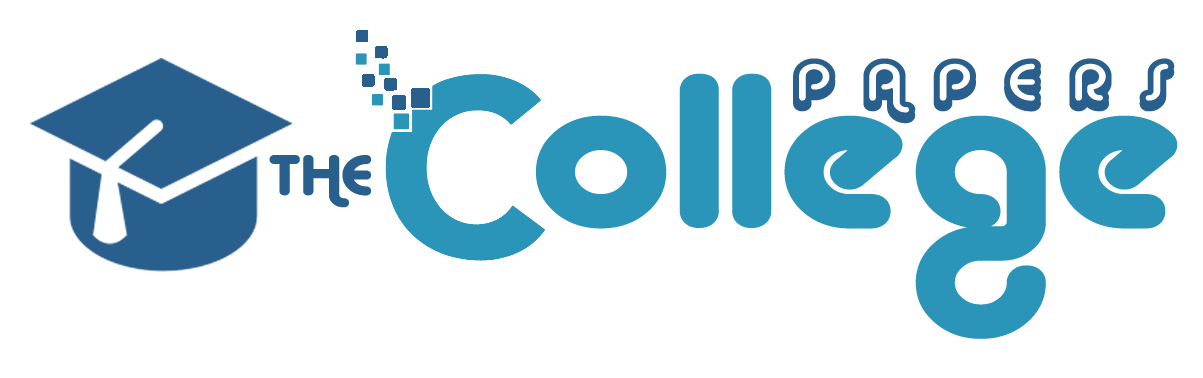Posted: May 1st, 2015
ECT 373 – Introduction to Data Communications and Networking
ECT 373 – Introduction to Data Communications and Networking
To know how to determine the throughput of a shared Ethernet network under various loads, using Simulation.
Overview:
In a shared Ethernet network, end systems are typically connected together using a hub. The hub retransmits any incoming frames on all outgoing lines creating a single broadcast domain for all the devices. Within this domain, the Carrier Sense Multiple Access with Collision Detection (CSMA/CD) MAC protocol is used to determine which node may transmit at any given time and to resolve collisions if two or more nodes transmit at the same time.
Steps:
1. Build the Simulation Model
1. Startup Riverbed Modeler Academic Edition.
2. Select the File tab => New…
3. Choose Project and click on OK.
4. Change the Project Name to Shared_Ethernet.
5. Change the Scenario Name to Low_Load, and click on OK.
6. In the Initial Topology window, select Create Empty Scenario and click on Next.
7. In the Choose Network Scale window, select Office and click on Next.
8. In the Specify Size window, leave the parameters unchanged and click on Next.
9. In the Select Technologies window, scroll down and include the ethernet and links model families, and click on Next.
10. In the Review window, click on OK.
2. First, we will build a LAN in which the workstations are connected together with an Ethernet hub. An easy way to create a network with a large number of nodes in Riverbed is to use the Rapid Configuration tool.
1. Select the Topology tab => Rapid Configuration.
2. Set the Configuration to Star and click on OK.
3. Set the Center Node Model to ethernet16_hub. Set the Periphery Node Model to ethernet_station. Set the Link Model to 10BaseT. Set the Number to 12, and click on OK to create the LAN.
4. Right click on the hub (the device at the center of the star) and choose View Node Description. This device can support up to 16 Ethernet links at 10, 100, or 1000 Mbps. Note that the processing time within the device is considered to be zero, and that the hub retransmits incoming frames on all outgoing lines. Click on the close window icon to close the window.
5. Right click on the hub and select Set Name. Set the Name to Hub. Click on OK to close the window.
6. Right click on one of the Ethernet station and choose View Node Description. This device generates and receives Ethernet frames at configurable rates. Note that collision detection and resolution is handled by the hub. Click on the close window icon to close the window.
7. Now we need to set up the traffic patterns for the Ethernet stations. Right click on any of the stations and choose Select Similar Nodes. Now, right click on one of the stations and choose Edit Attributes. Put a check in the checkbox next to Apply Changes to Selected Objects. Expand the Traffic Generation Parameters and Packet Generation Arguments attributes. Set the ON State Time to constant(1000), and the OFF State Time to constant(0). This will ensure that the stations are always sending. Set the Interarrival Time (seconds) to exponential(0.004) and the Packet Size (bytes) to constant (100). Click on OK to apply the changes and close the window. Each station will now generate traffic at an average rate of one 100 byte packet every 4 milliseconds. You can calculate the average traffic that each node will generate from the interarrival time and the packet size.
For instance: 100 bytes/packet * 8 bits/byte * 1 packet/0.004 sec = 200 Kbps. We are now done building the LAN model
3. Configure the Simulation
1. Select the Simulation tab => Choose Individual Statistics…
2. Expand the Global Statistics item, and the Ethernet item, and select the Delay (sec) statistic.
3. Expand the Traffic Sink item and select the Traffic Received (bits/sec) statistic.
4. Expand the Traffic Source item and select the Traffic Sent (bits/sec) statistic.
5. Expand the Node Statistics item, and the Ethernet item, and select the Collision Count, Load (bits/sec), Traffic Forwarded (bits/sec), Traffic Received (bits/sec), and Utilization statistics. Click on OK to close window.
6. Select Simulation => Configure Discrete Event Simulation…
7. Under the Common tab, modify the Duration to 20, and the unit to second(s). Click on OK to close the window.
Questions:
1. What is the traffic statistics on the network?
Expert paper writers are just a few clicks away
Place an order in 3 easy steps. Takes less than 5 mins.